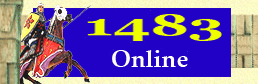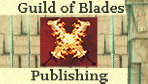|
Naval Movement:
Launching the Game Map..
Ok, so you've set your diplomatic settings and are ready to move onto the playing the rest
of your turn? Ok. On the Diplomacy Settings Page, at the bottom of the page, there is a link
to "Continue to Naval Movements & Launch Game Map Application". Click that link to proceed to
the next phase. This will launch the 1483 Online Game Map, which will open up in a separate
window. NOTE: You must also keep this window open. If you close this window the game map
application will also close.
Once the game map launches you will see a window with a advertisement on top and the game map
below. The game map is fairly large and hence can not be seen all at once within the window.
You will need to use the scroll bars to scroll right and down to see the whole of the game
map. If you need help figuring out where your nation is, we have two options to assist you.
1) You may visit our Nation History
pages on the internet, or click on the "Histories" button in your game application to see the
same pages within the game application. Merely click on your nation on the map, or if you are
unsure where that is, scroll to the lower part of that page and click on the name of the nation
you are playing. This will take you to that nation's information page, where it will provide
you a map with a box drawn around the lands your nation begins with and assorted other
information about your nation.
|